Spice up your survey with some visual media! With the SparkThink v1.12.0 release, you can now add images to your SparkThink survey... and its super easy!
- Add a new question type or information screen to your survey.
2. Click "Add Image" button.
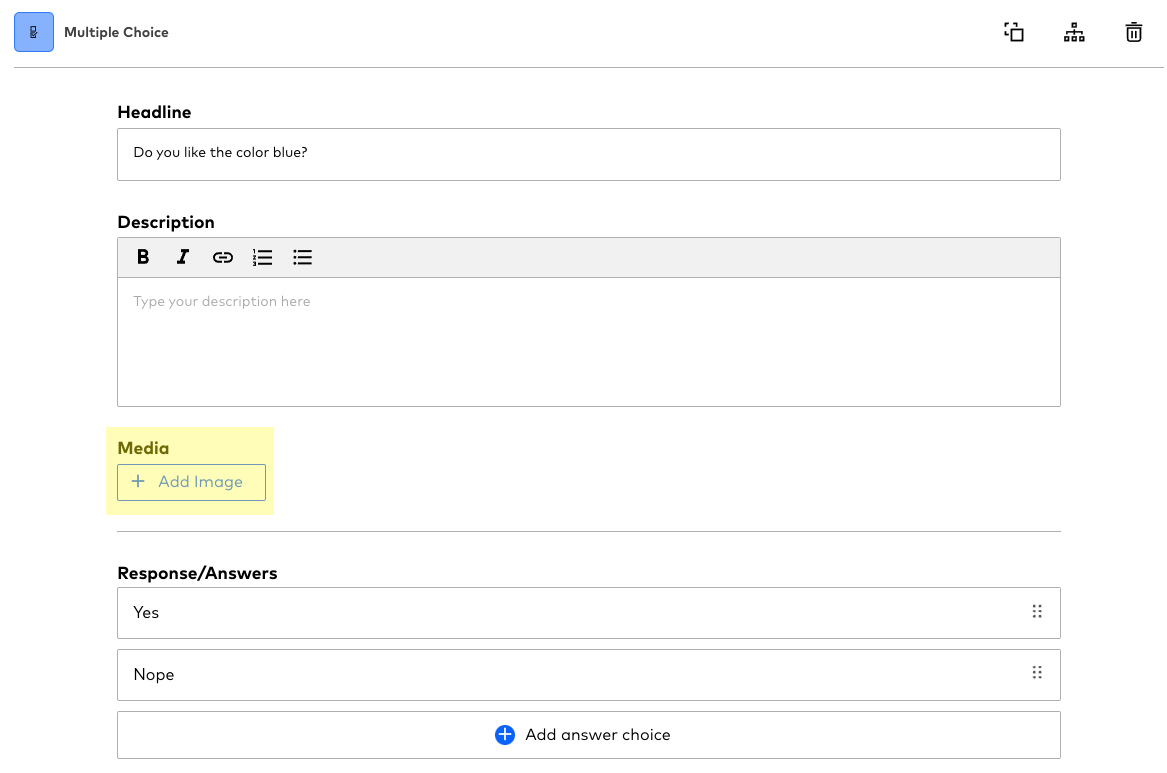
3. Upload an image (must be less than 4MB in size) and click "Add".
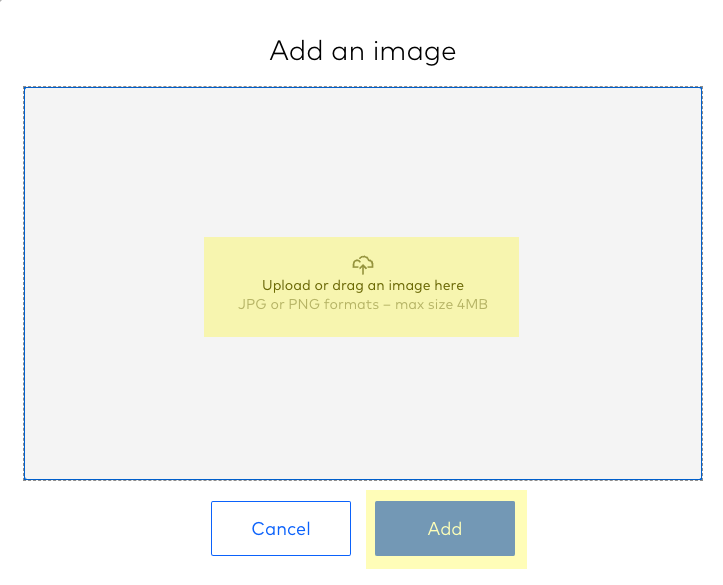
4. Add a caption for the image (optional). This will be displayed to the respondent.
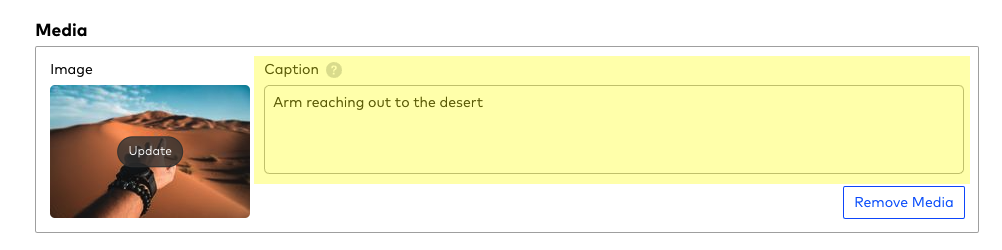
That's it! You've made your survey even cooler by adding that visual touch. Here's how it looks for the respondent:
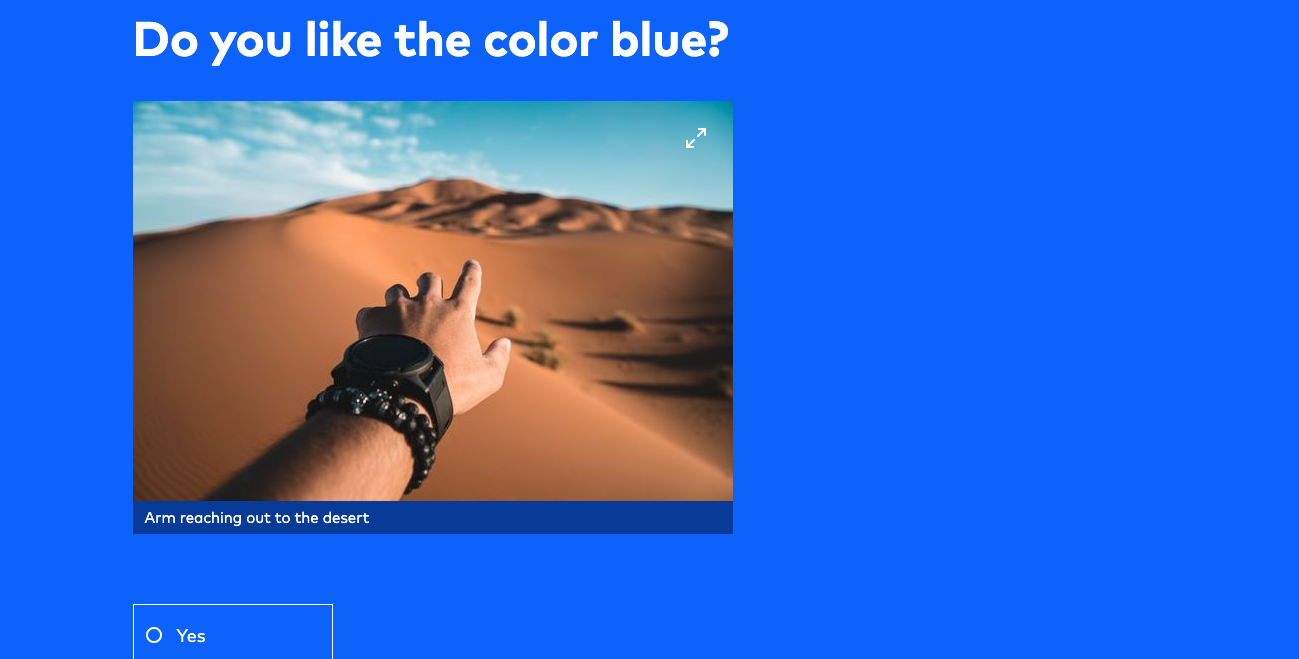
Notes:
- The size and position of the image that is displayed to the respondent is fixed and cannot be changed.
- You only can add media to survey questions and information screens that you add in, however cannot add media to the "Welcome" and "Thank you" screens.

