You can now generate even more engagement and interactivity by adding videos from popular third party video sharing platforms to your survey. This article provides an outline of the general steps to add video media to your survey questions or slides, as well as the detailed considerations for the supported video sharing platform.
Adding Videos in SparkThink
SparkThink supports several video sharing platform including Wistia, Youtube, Stream and Vimeo. Here's a quick overview of adding video media to your survey.
- Create or open your survey
- Add a new survey question or information slide (or open an existing one).
- Under "Media", click "Add Video"
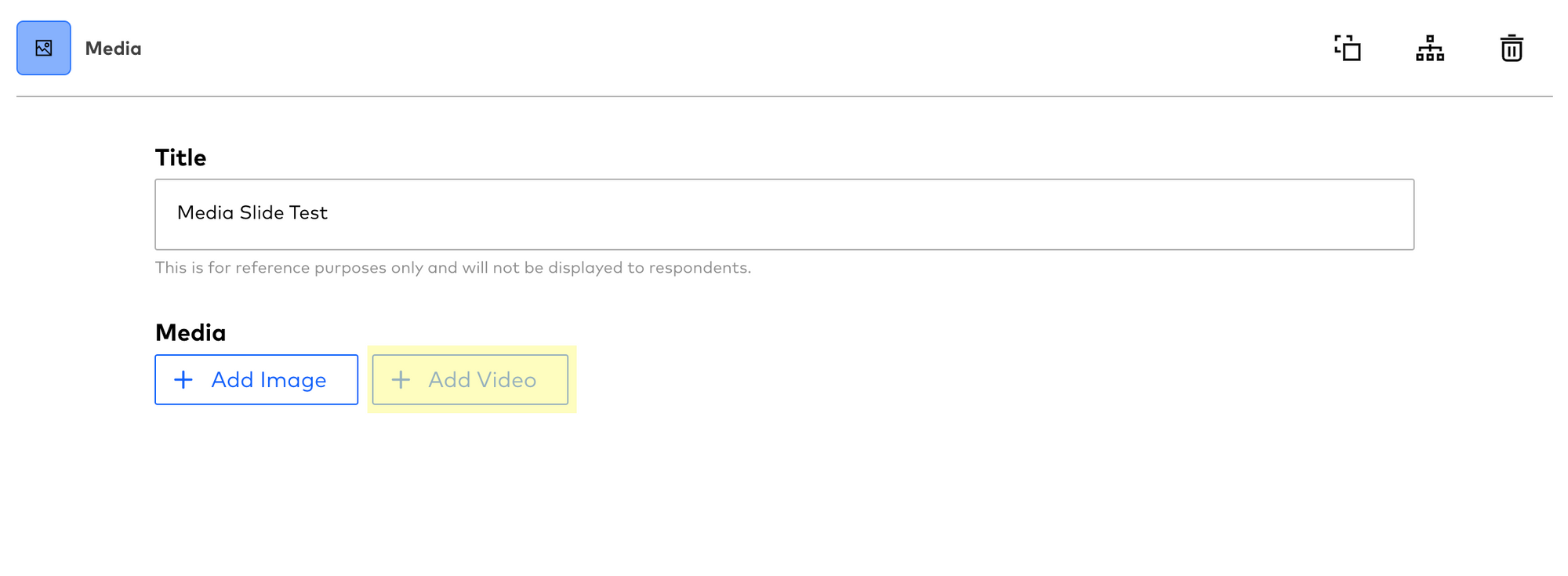
4. Configure the Video Media for that Slide by:
- Selecting the Video Platform: Wistia and Youtube are currently supported, with Stream and Vimeo to come shortly.
- Add the Video URL: You will need to copy the URL from the Video Sharing Platform and paste here. SparkThink will validate the Video URL as you enter the URL. Note: Embed codes from the Video Sharing platform cannot be entered here.
- Thumbnail: This is a thumbnail preview if you added a validated Video URL. Note: Thumbnails for Stream videos cannot be displayed.
- Caption: You can display a 280 message that is displayed to survey respondents under the embedded video.
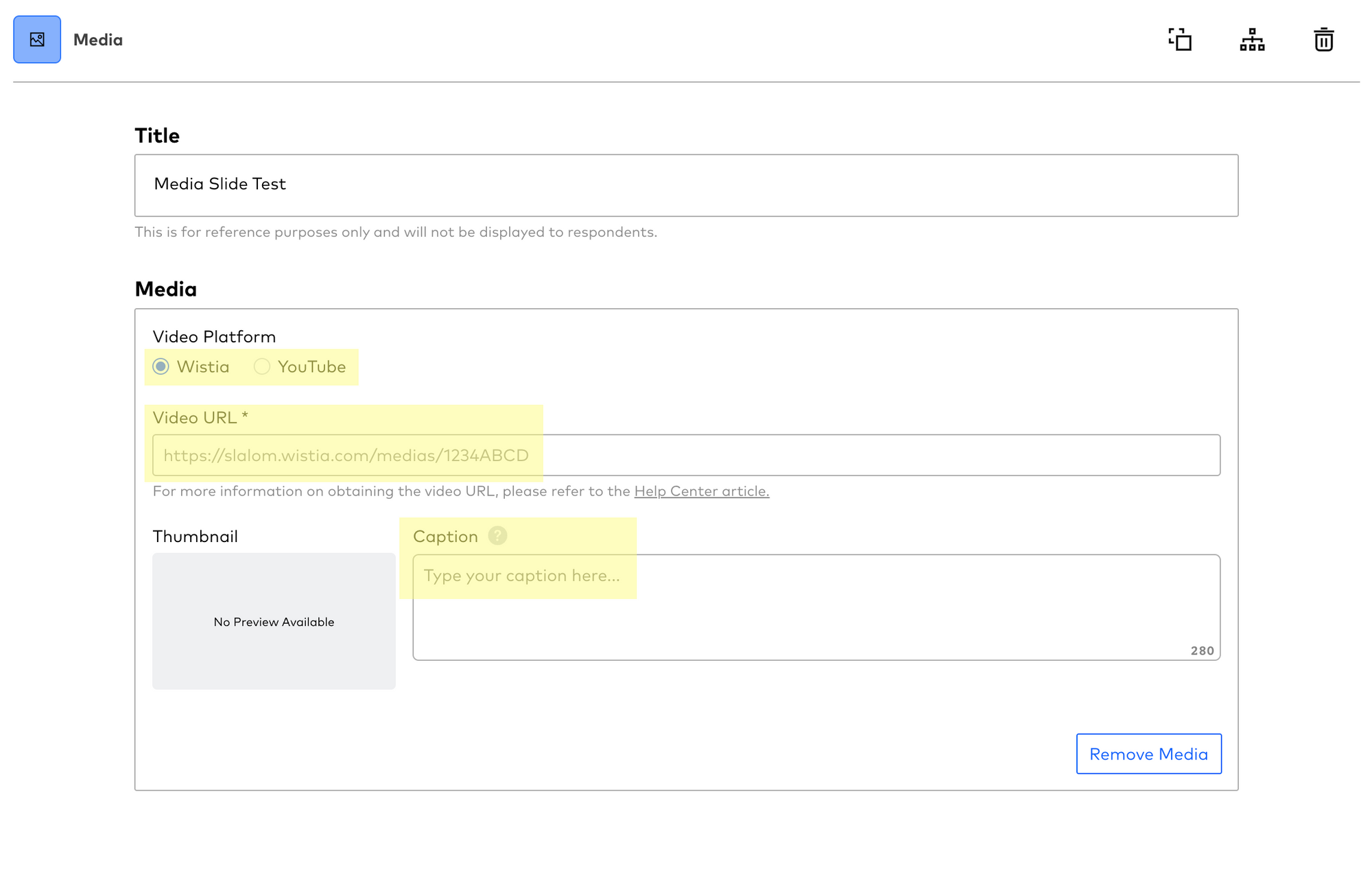
5. Once you've entered all the information, it will display all the video details:
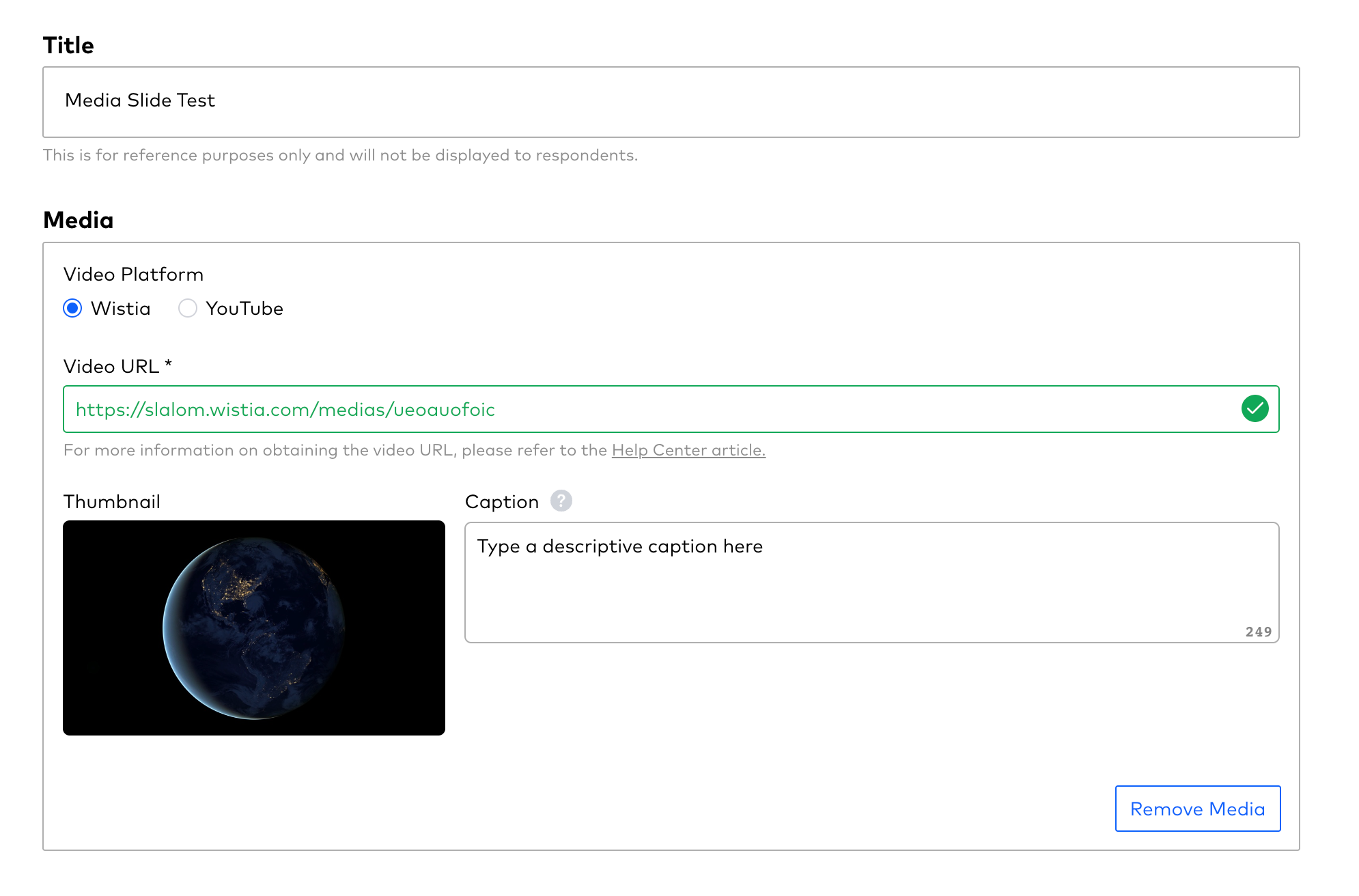
6. The respondent will be able to view the embedded video as they take the survey:
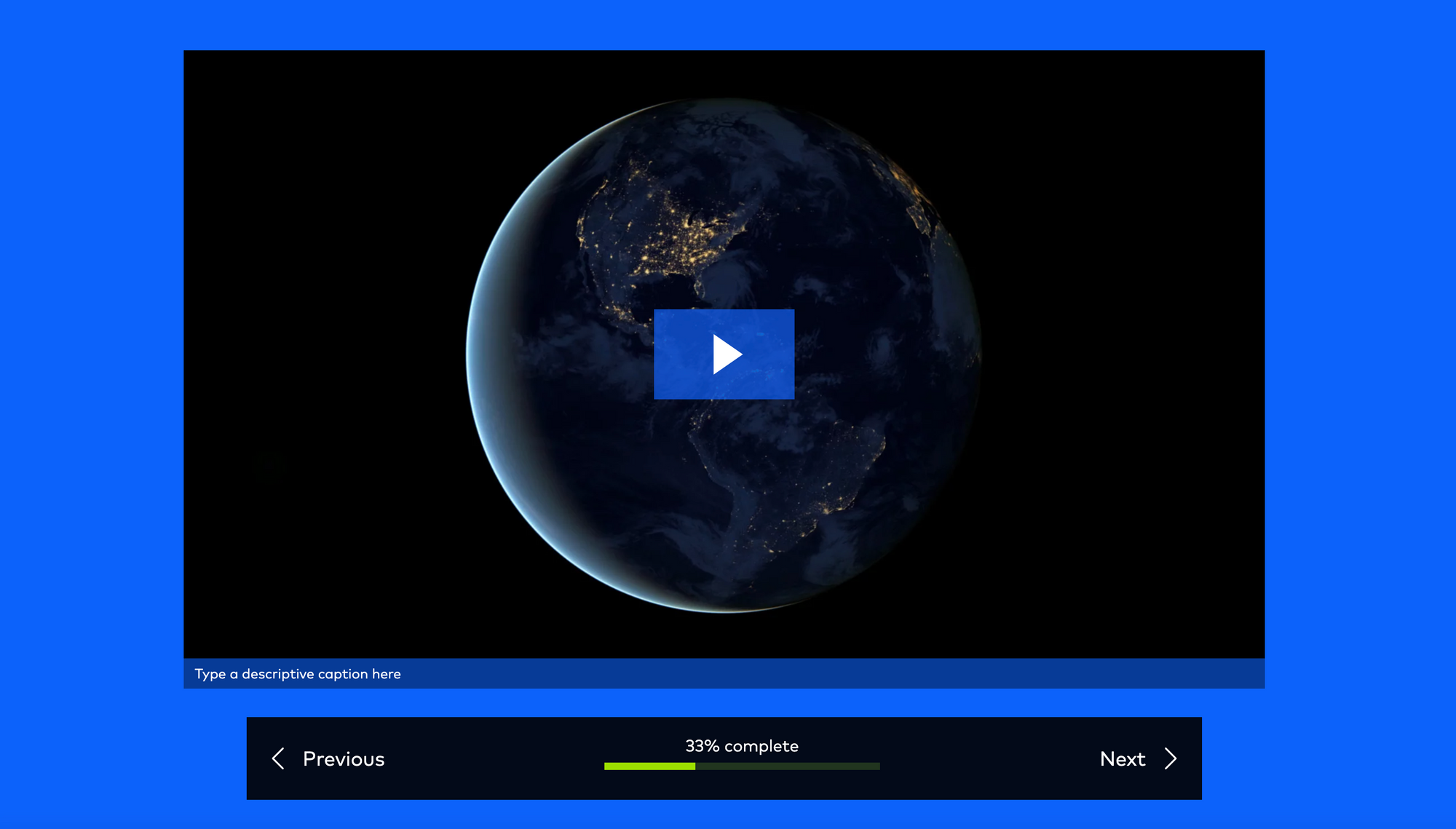
Obtaining video links from Wistia
Wistia is one of the Slalom approved video sharing platforms that can be used to host videos for certain Slalom use cases.
To obtain the Wistia Video URL:
- Navigate to your Wistia account: https://wistia.com/
- Open the selected video that you want to use in your Sparkthink survey
- Copy the Wistia Video URL from the browser address bar into SparkThink.
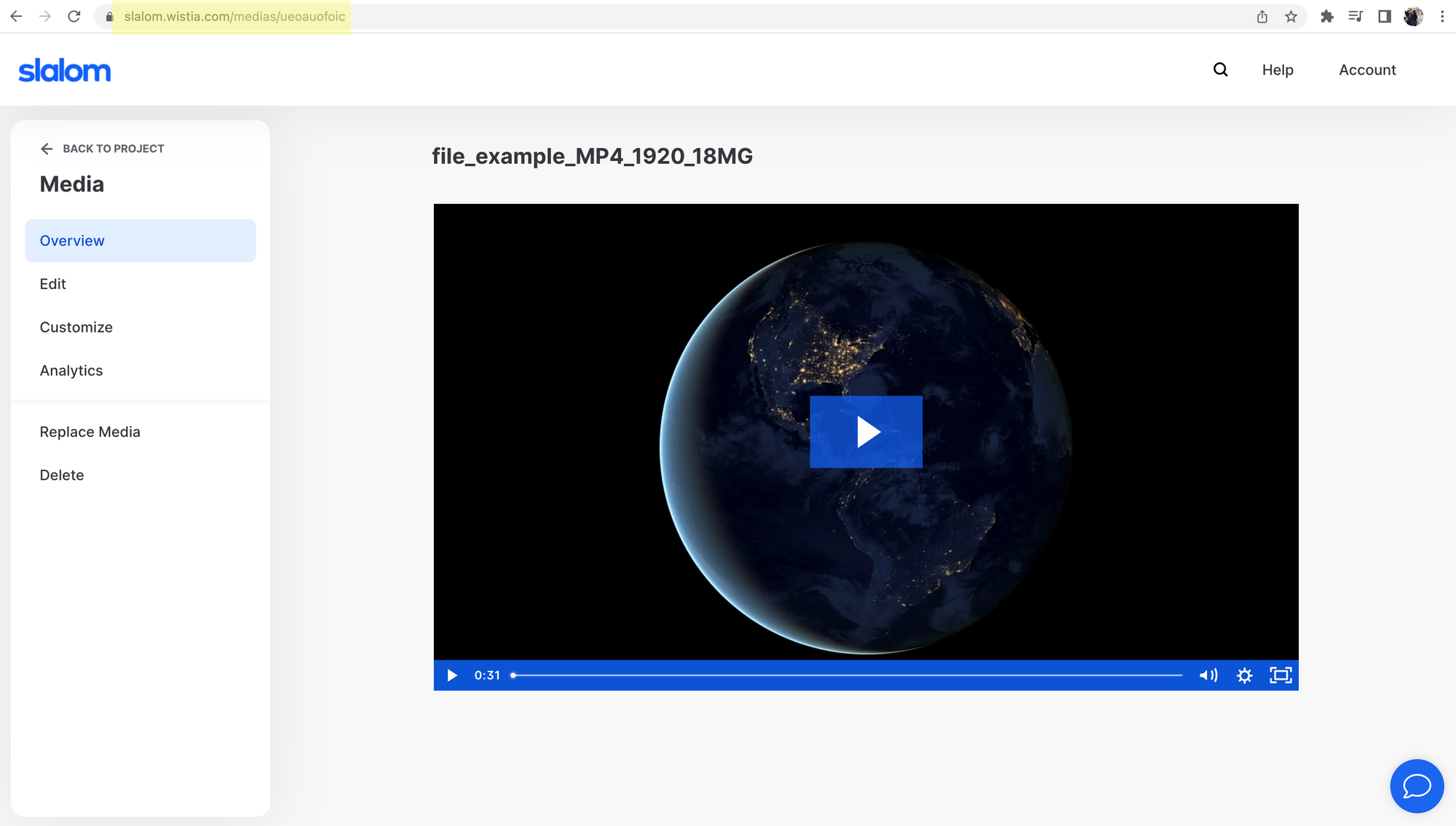
If you need access to a Slalom Wistia account, please reach out to the Slalom Marketing Team.
Obtaining video links from Youtube
Youtube is the largest video sharing platform in the world, and you are able to embed Youtube videos in your SparkThink survey.
To obtain the Youtube Video URL:
- Navigate to Youtube: https://www.youtube.com/
- Open the video you want to embed in SparkThink
- Obtain the Video URL by either:
- Copying the URL from the browser address bar OR
- Clicking the "Share" button in Youtube to obtain the Video URL
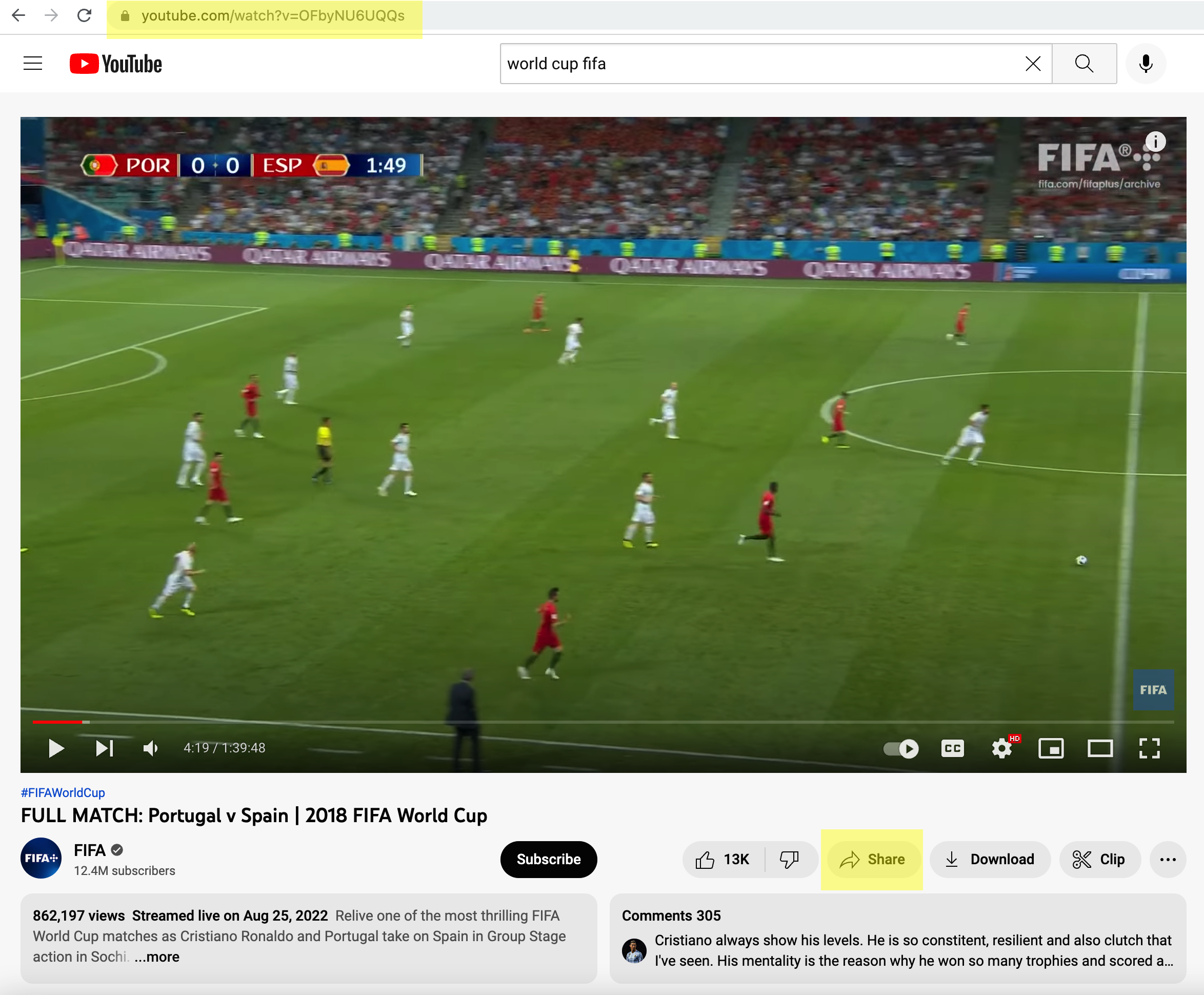
Note: The "embed code" (that resembles HTML code) that Youtube provides as a share option will not work in SparkThink.
Obtaining video links from Microsoft Stream
Stream is included as part of the Microsoft Office suite, and is an officially Slalom-supported product. At time of writing (Oct 2022), only Microsoft Stream (Classic) videos can be supported as Stream (on Sharepoint) does not support link sharing on third party sites.
Note: Please note that Stream videos hosted on Slalom's environment can ONLY be viewed by Slalom employees with a O365 account. They cannot be viewed by viewers outside of Slalom.
To obtain the Stream (Classic) Video URL:
- Navigate to https://web.microsoftstream.com/ to locate your video
- Click "Share" to obtain the Share URL
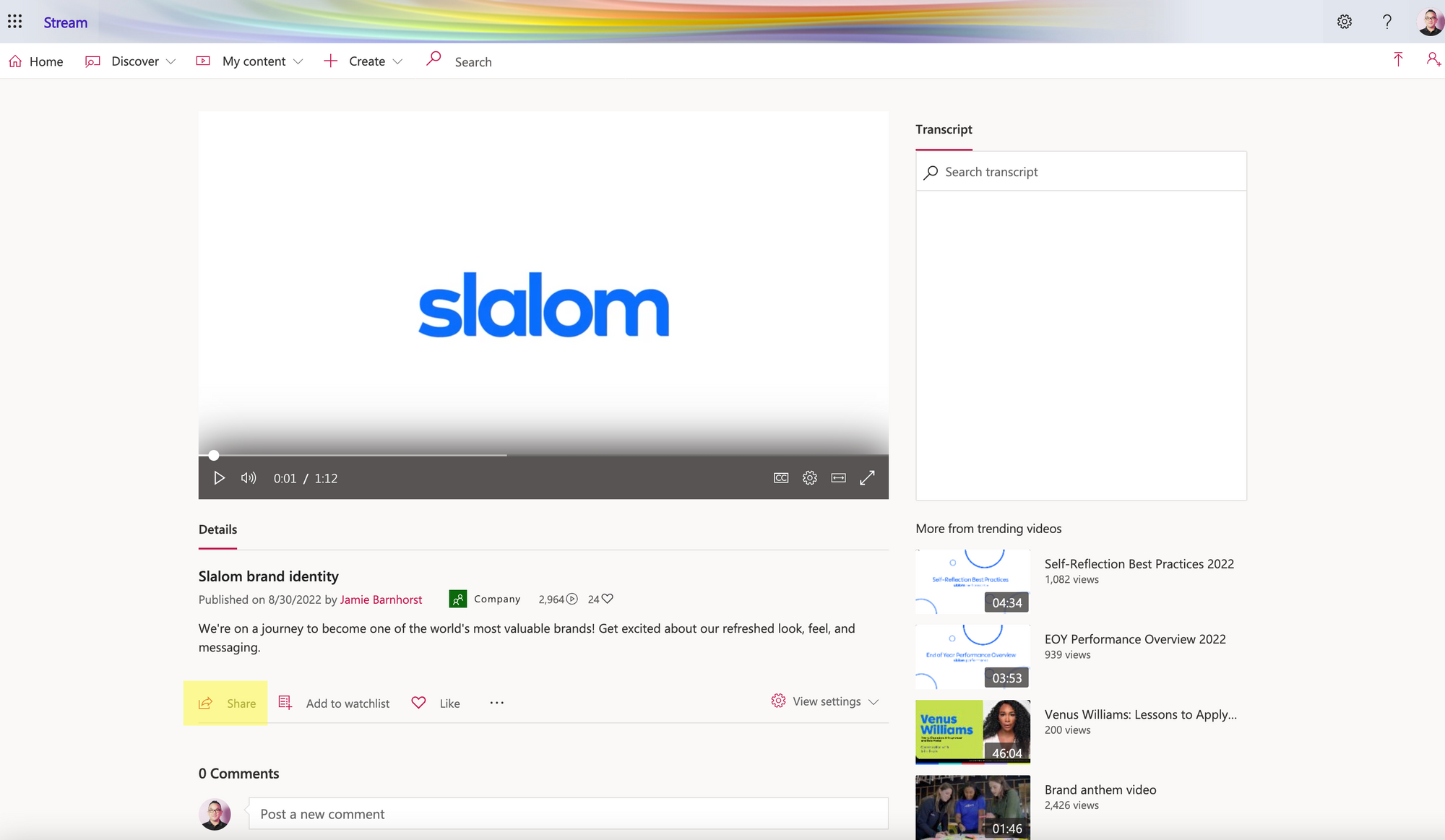
3. Click "Copy" on the "Share" tab to obtain the Stream Video URL. Enter this video URL into SparkThink.
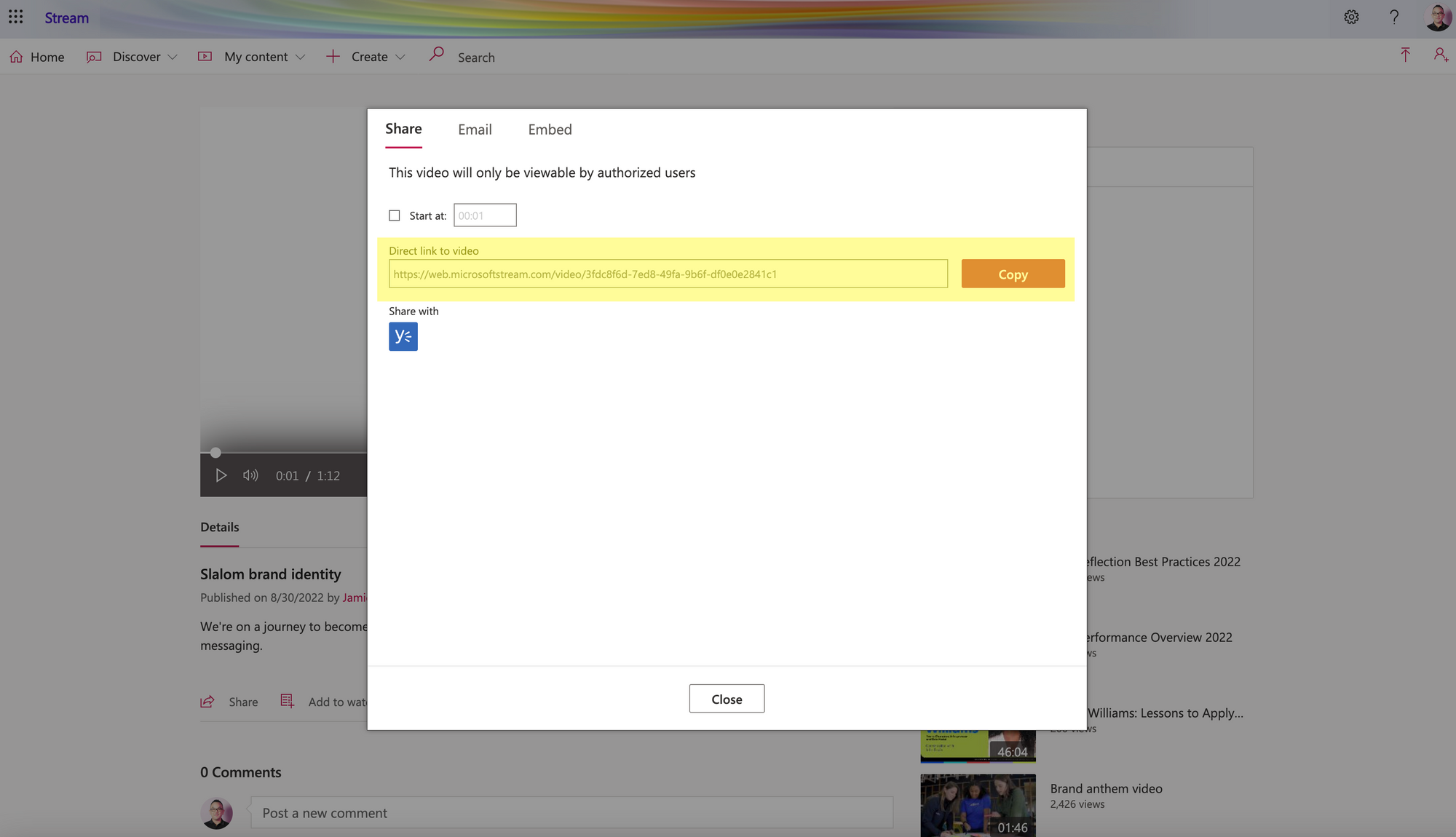
Note: We will continue to monitor Microsoft's development of Stream (on Sharepoint) so that we can support these videos in SparkThink in the future.
Obtaining video links from Vimeo
Vimeo is a popular video sharing platform similar to Youtube and Wistia. You can embed Vimeo videos into a SparkThink survey.
To obtain the Vimeo Video URL:
- Navigate to Vimeo: https://vimeo.com/
- Open the video you want to embed in SparkThink
- Obtain the Video URL by either:
- Copying the URL from the browser address bar OR
- Clicking the "Share" button in Vimeo to obtain the Video URL
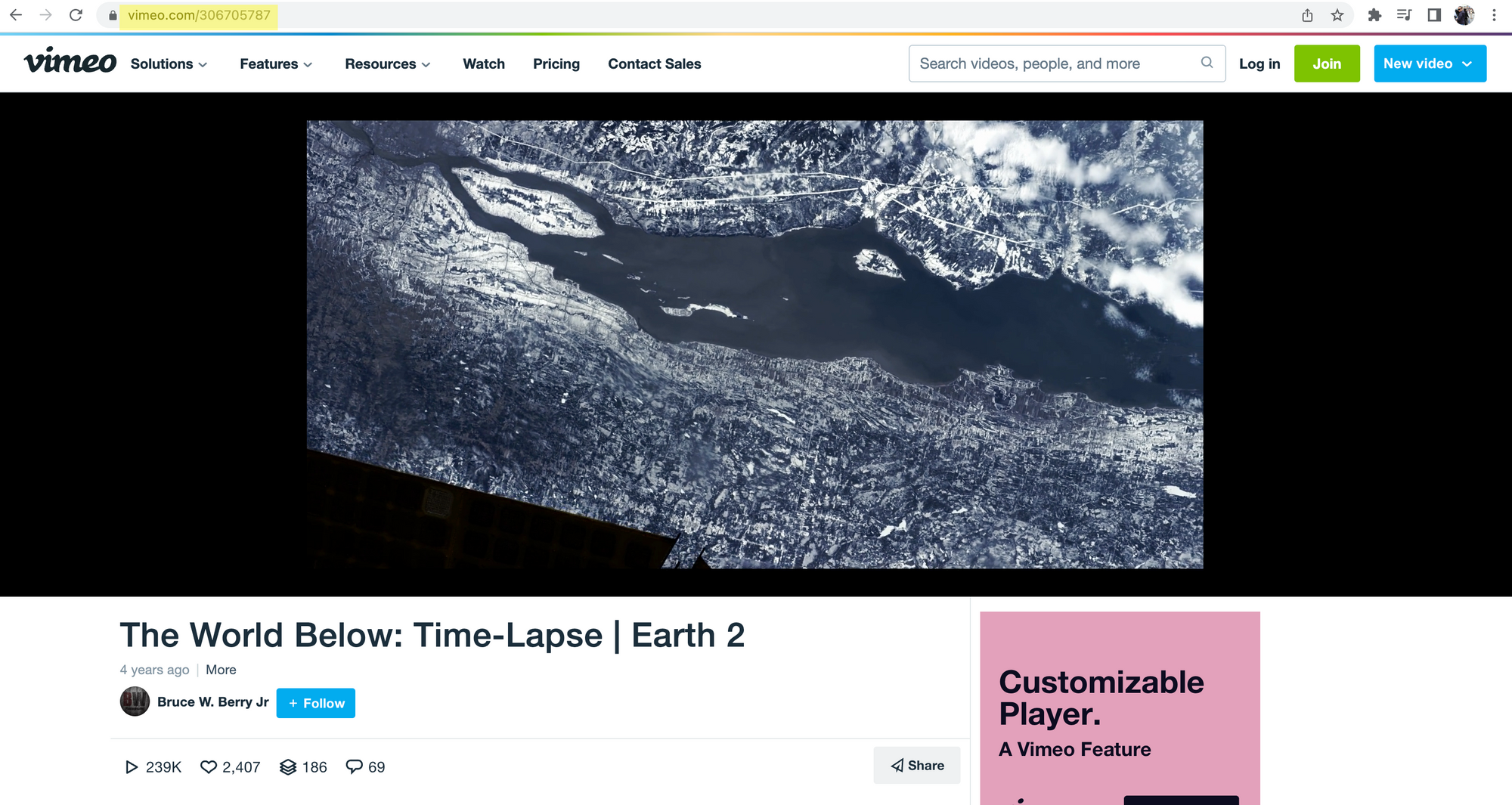
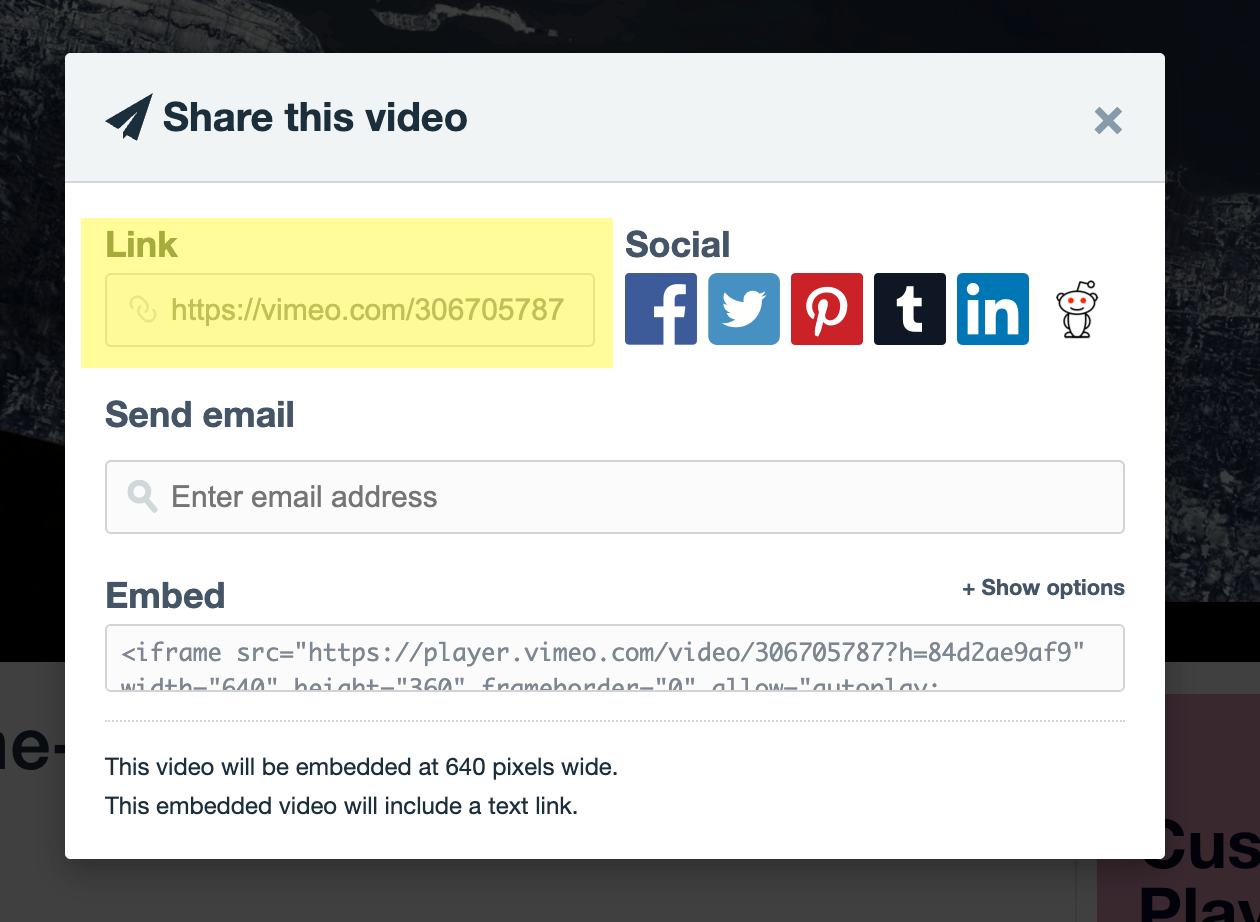
Note: The "embed code" (that resembles HTML code) that Vimeo provides as a share option will not work in SparkThink.


