Welcome to Slalom SparkThink surveys, the easy, engaging way to gather perspectives! Here’s a quick-guide to get you started.
Creating a survey
- At the bottom of the page, hover hover 'Create New Project' and select 'Survey'
- Title your survey, add an optional description, and indicate the client (this is required), and the type of survey. Add a background image and choose your color theme.
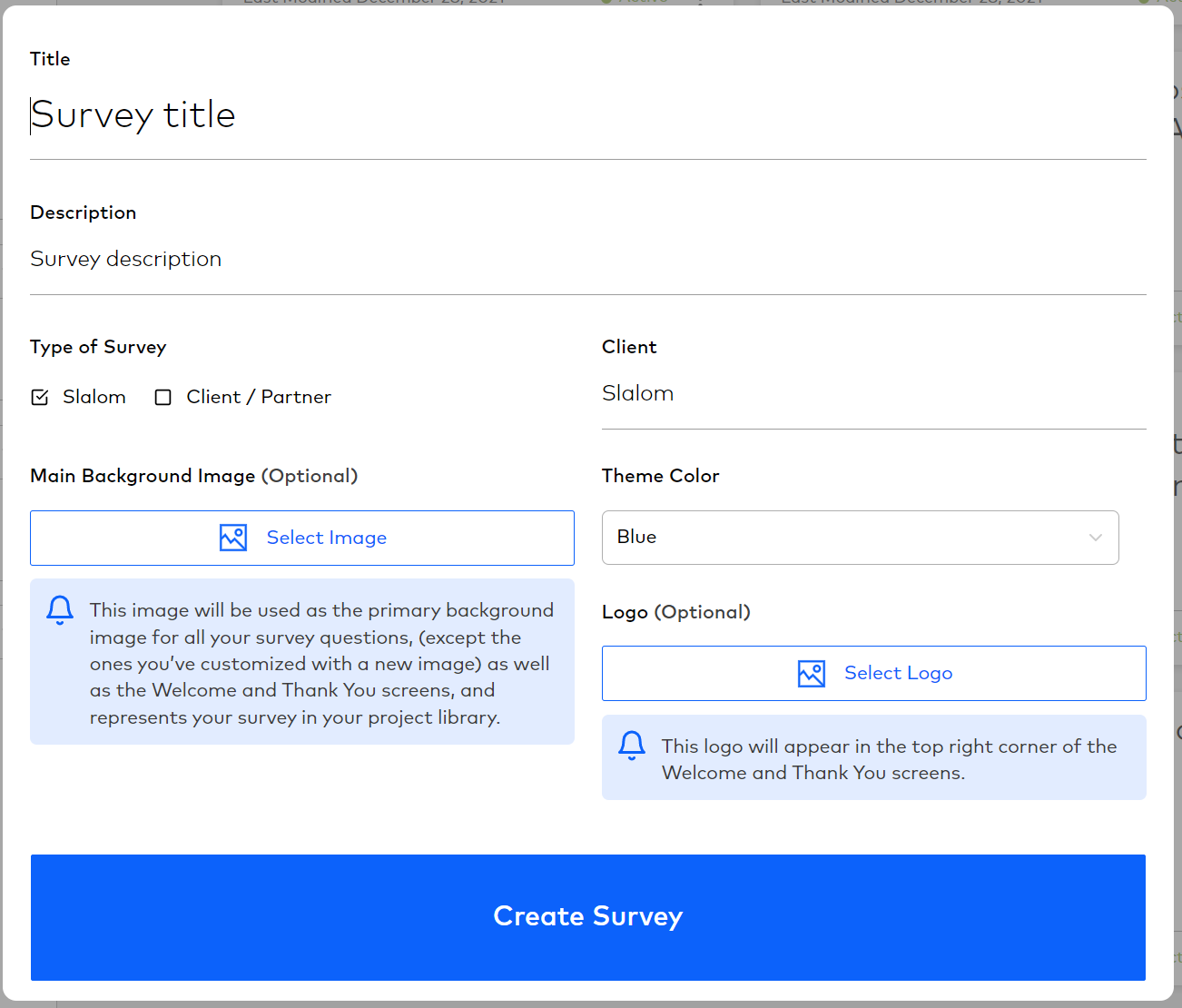
When choosing an external survey, you will be asked to insert the URL of the clients privacy policy. This link can be modified or changed on the settings page later.
3. Select 'Create Survey' and you will be taken into your new project. By default, the Welcome and Thank You screens are already visible in your storyboard.
4. To add a question, click “Add Question” at the bottom of the Storyboard, or hover in between two slides on the story board until you see a small blue '+' sign.
5. Choose the type of question you want and click 'Add'.
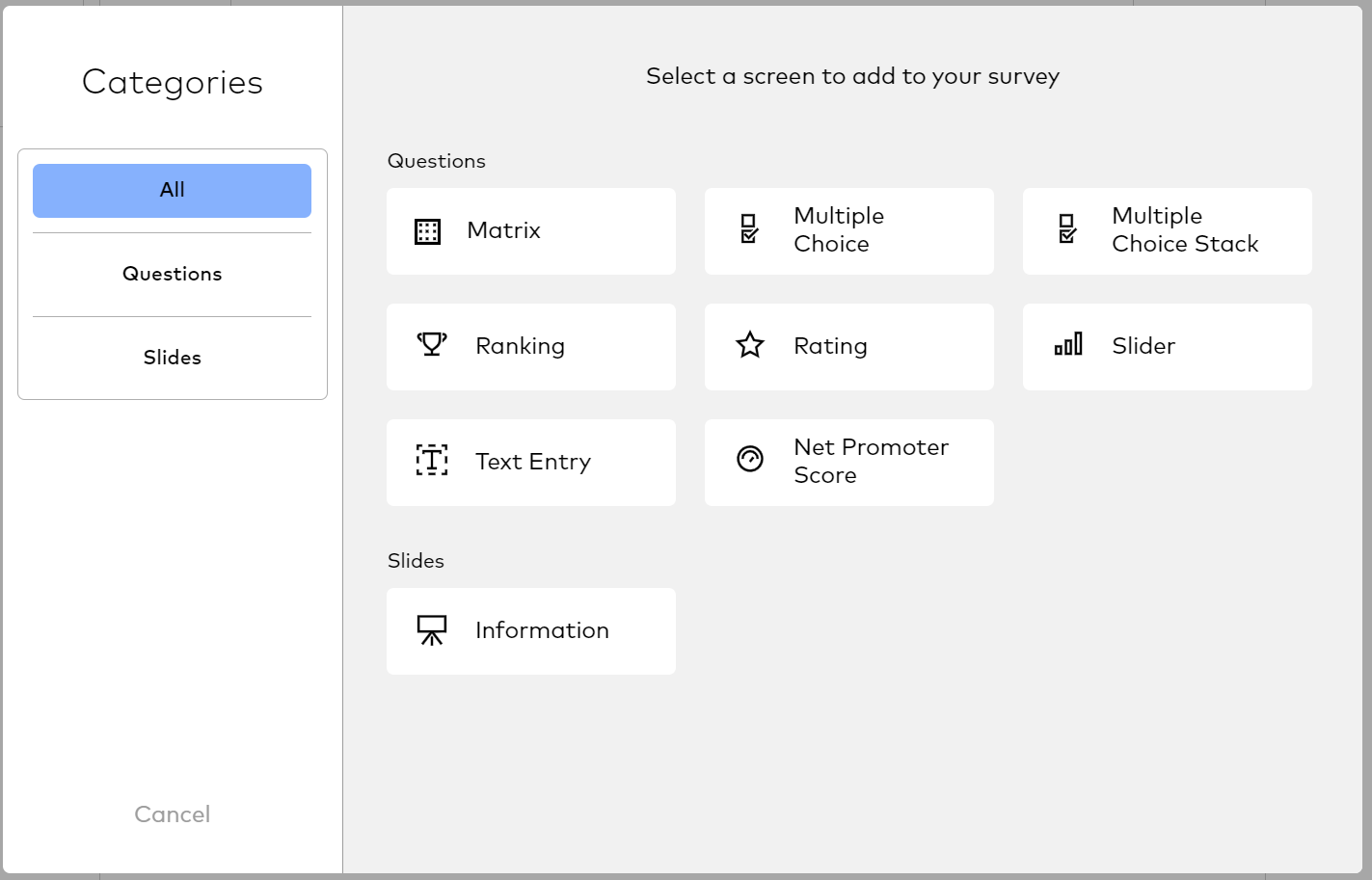
6. Add content, answer options, and configure your question in the main Question Pane.
7. To re-order the slides in the storyboard simply click and drag.
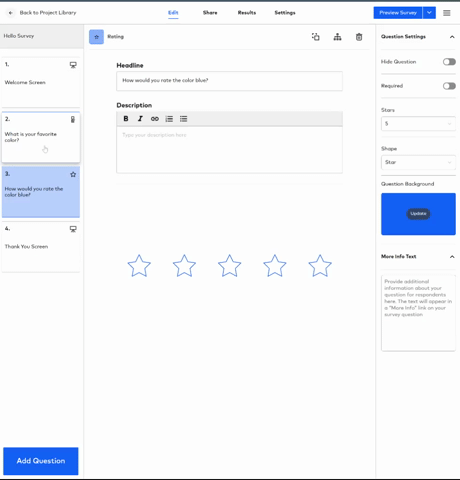
8. To preview your survey select the 'Preview Survey' button in the upper right corner. You have the option of viewing the survey starting at the first question, or simply previewing the current slide you are working on.
Sharing your survey
To begin, navigate to the 'Share' tab.
There are two ways to share your survey - email and survey link.
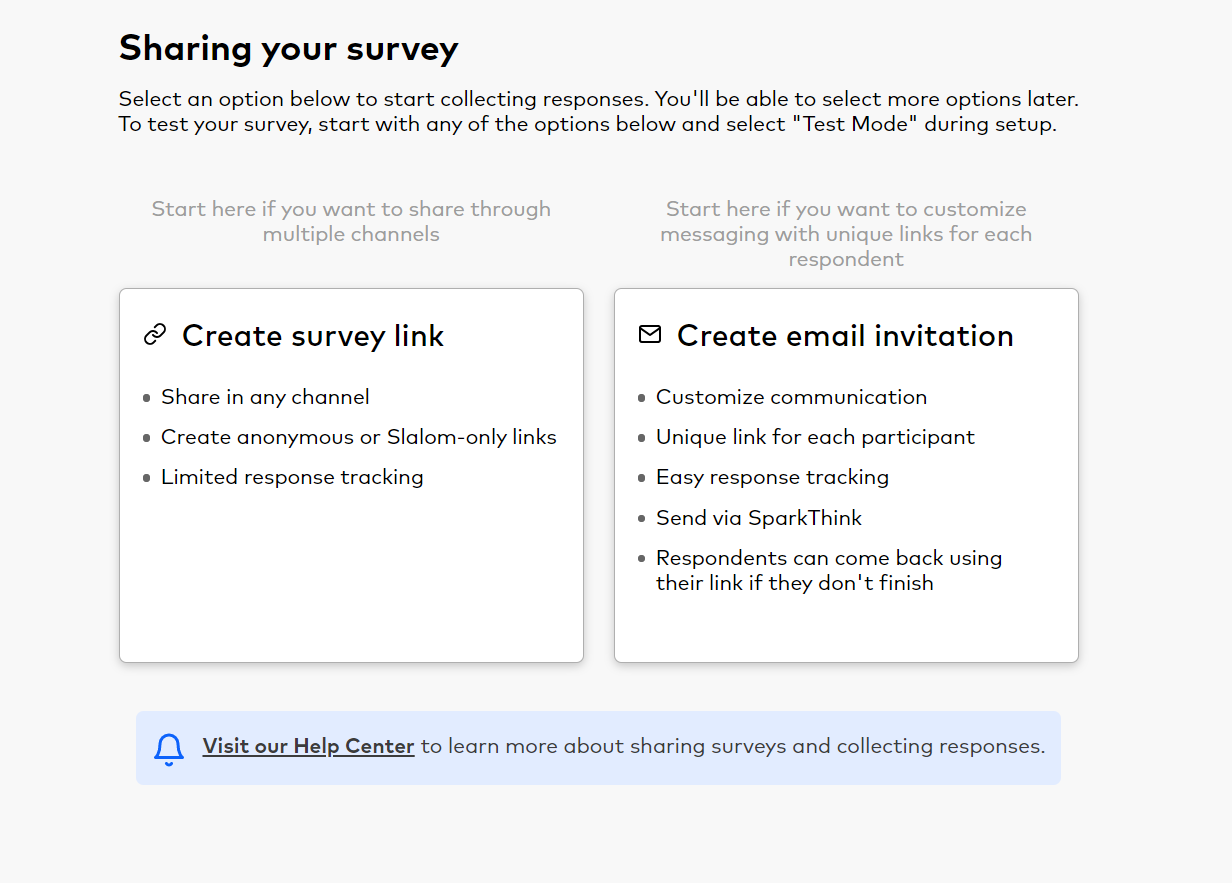
Link configurations
Anonymous: This link is unattributed and will not require a login to access your survey. It is truly anonymous and you will not be able to track who submitted answers.
Slalom: This link requires Slalom login, and is ideal for surveys that contain confidential or sensitive content. You will be able to track who submitted answers.
Use case: Links can be easily inserted into an email, teams site, chat, sharepoint, etc.
Email configurations
Slalom-employees only: If you are sending a survey to people at Slalom, you can use the “Send email only to people at Slalom” option. When people click on the link they will be required to login using their Slalom credentials. Ideal for surveys that contain confidential or sensitive content.
Some or all respondents are outside of Slalom: When people click on the link in an email sent this way, they will automatically get access to your survey without needing to login. This is the most common way people distribute their surveys via email.
Use Case: If you would like to track, follow up, send reminders, etc. to your respondents you will want to use the email feature.
Each time you create an email invite or link it will appear in a list on your Share page as a collector. Click the title to edit and manage the participants and their attributes, and send reminders. Or if it’s a link, you can copy the link to distribute it.
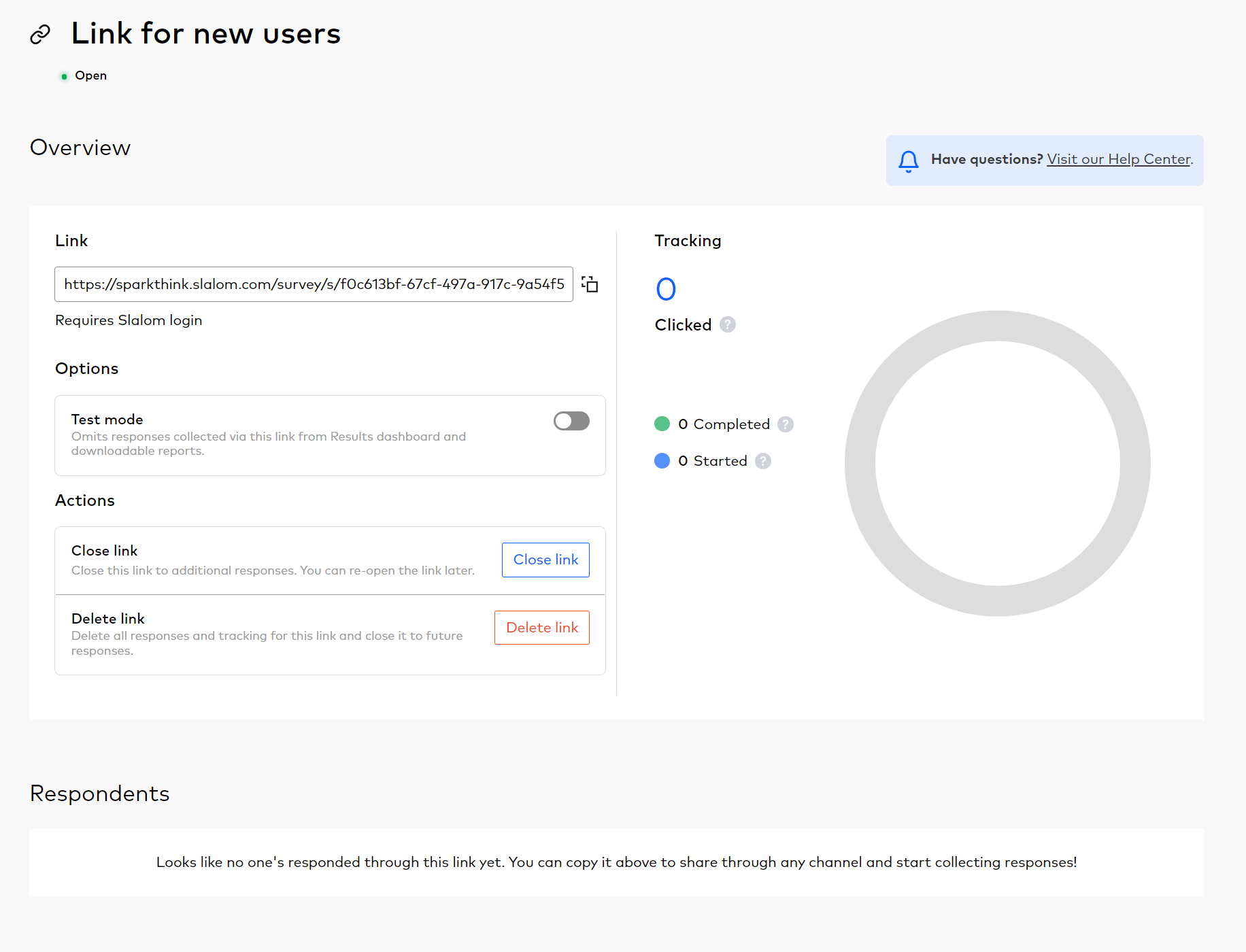
Survey results
SparkThink provides a simple results dashboard that allows you to view your survey data in real-time. There are two downloadable reports available for you to digest your survey results:
- Export CSV: excel sheet with respondents listed by row
- Report for BI tools: excel sheet that is formatted to work with BI tools
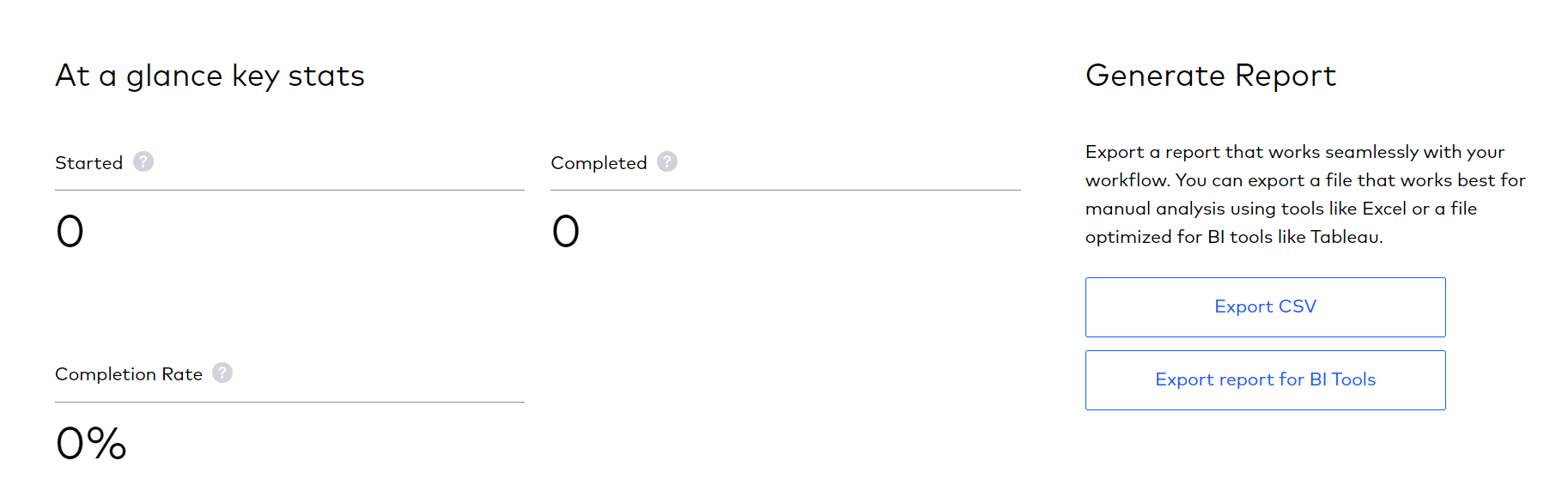
Take a tour of a SparkThink Workshop


