The new feature allows users of SparkThink to add secondary (CC) contacts alongside the primary recipient when sending Survey links via emails—such as invitations, survey links, or follow-up and reminder emails—through the platform.
The 'Why' behind it:
- When organizing a SparkThink session, facilitators or team members can specify CC contacts (such as Account Leads, Key Stakeholders, or Client Sales Contact) to be included in communications sent from the tool.
- CC’d individuals receive copies of the email, keeping them informed and engaged even if they are not the primary participant. It is important to note that both Primary and CC'd individuals will receive same survey link, and it is expected that CC'd individuals will only assist primary recipients during the survey process.
- Helps drive alignment by ensuring information reaches everyone who needs it, reducing the risk of miscommunication or missed updates.
Steps to add and utilize CC field:
- When creating email for sharing the survey links, admin will have the opportunity to add CC recipient's information while uploading primary respondent's details.
- This can be achieved by adding column titled - 'EmailCCRecipients' for highlighting CC email IDs for each respective primary recipient when uploading excel document.
- The file upload workflow will validate the uploaded email IDs and provide an option to admin users by shortlisting the ones that needs correction. Admin can correct them by clicking on 'Correct Data' button as shown below:
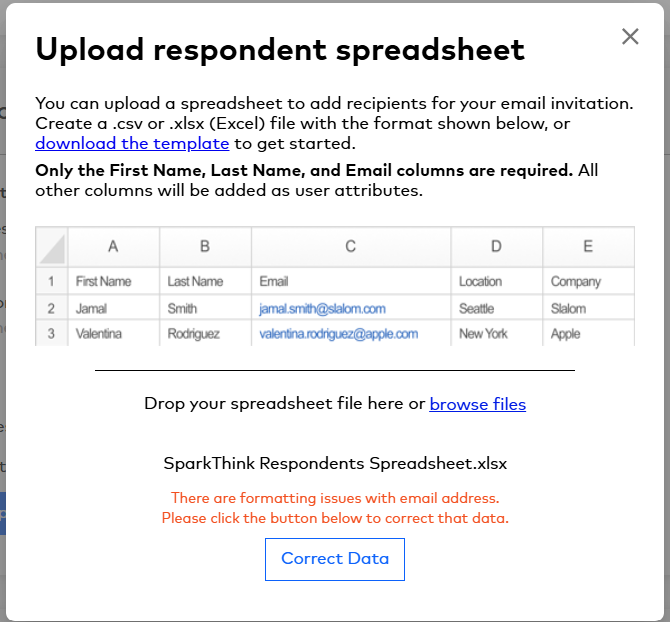
- When 'Correct Data' is clicked, admin will see a new data table, as shown below, that have editable fields for both primary and CC recipient IDs:
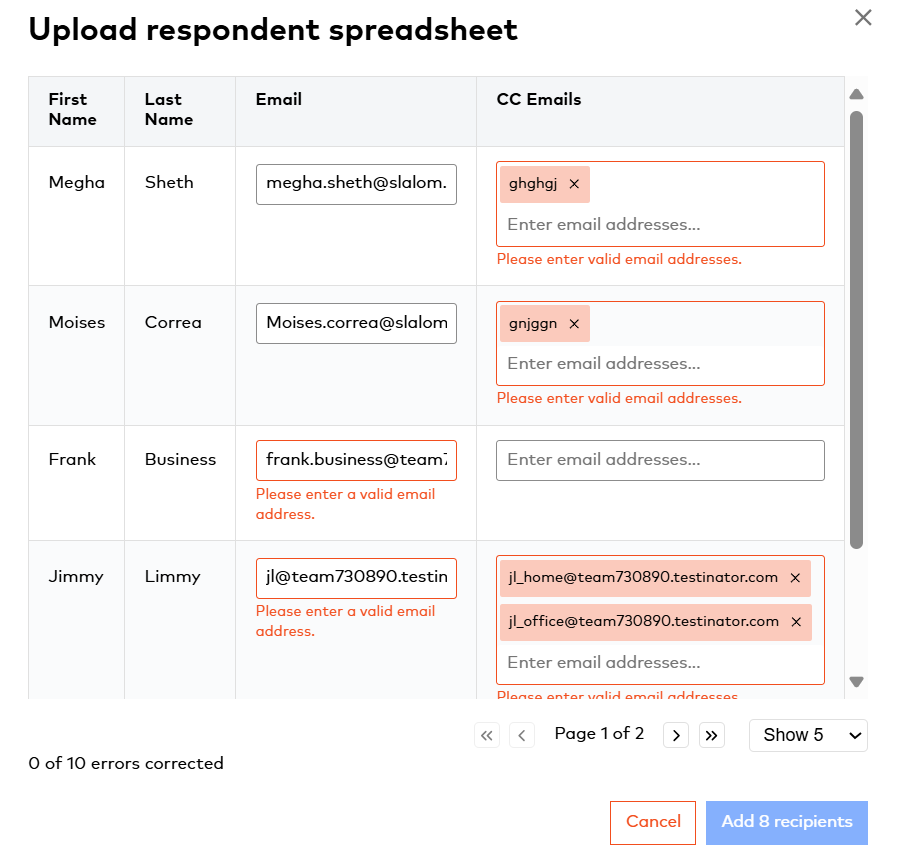
- Once all corrected email IDs are validated by workflow, the button 'Add X recipients' will be enabled and admin are able to save this information successfully.
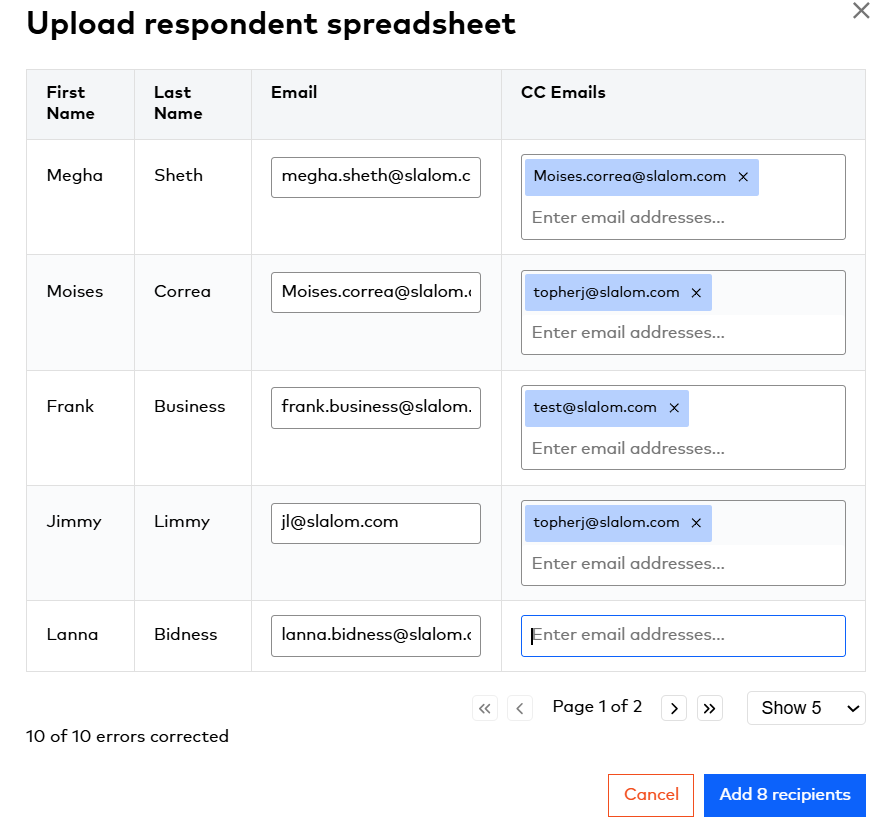
- The respondent table displays primary recipient's information along with respective CC recipient as seen below:
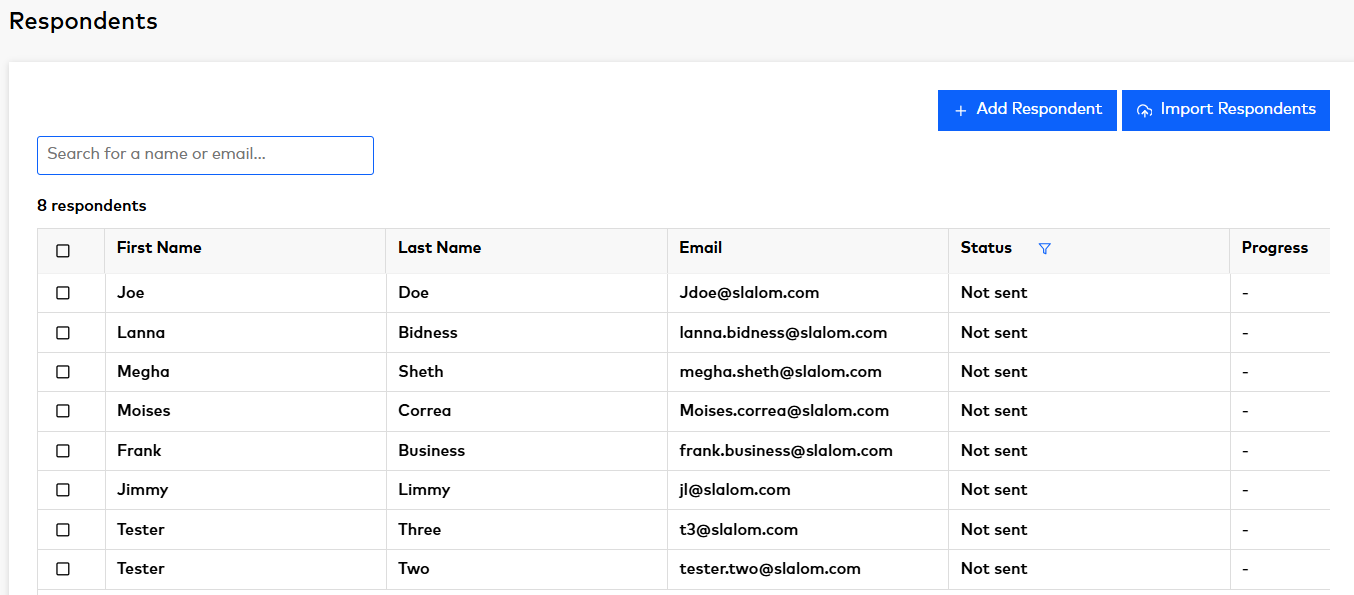
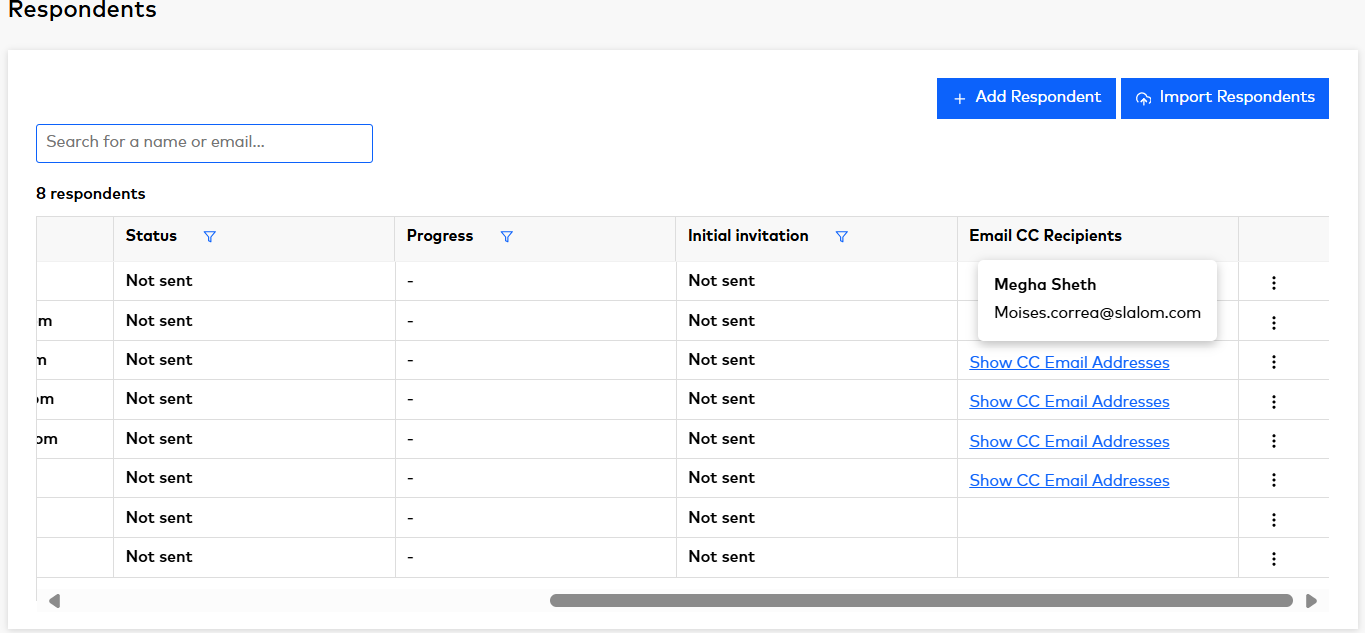
- When clicked on link - 'Show CC Email Addresses', admin will see first and last name of primary recipient along with all CCed email IDs.
- Admin can select if they'd like to send a particular email to primary or primary + CC contacts by the means of toggle button. When the toggle is disabled, the email will be sent only to primary contacts and when it is enabled, the email will be sent to all contacts. Explicit message is added to the mail sending page to ensure admin is able to make informed decision:
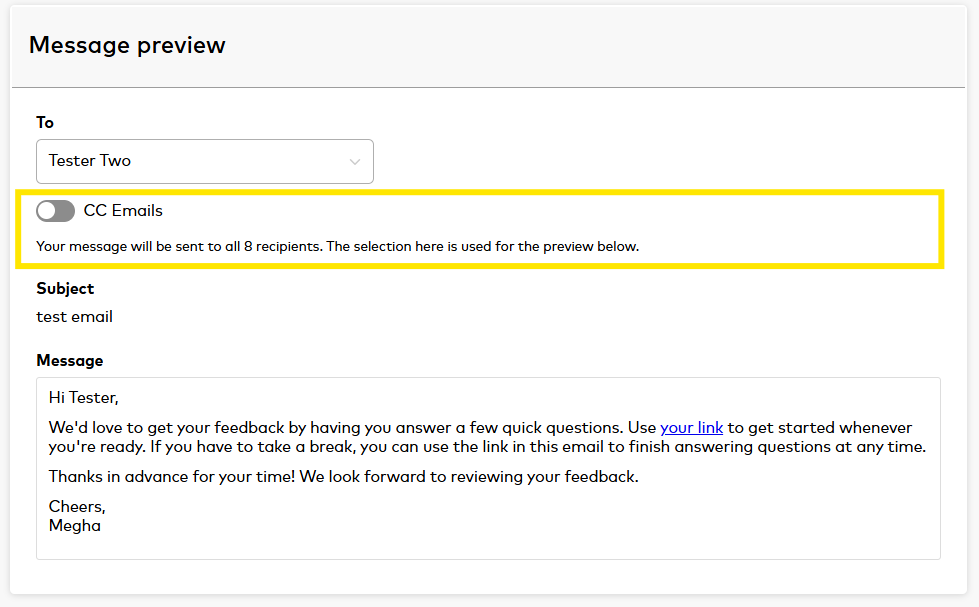
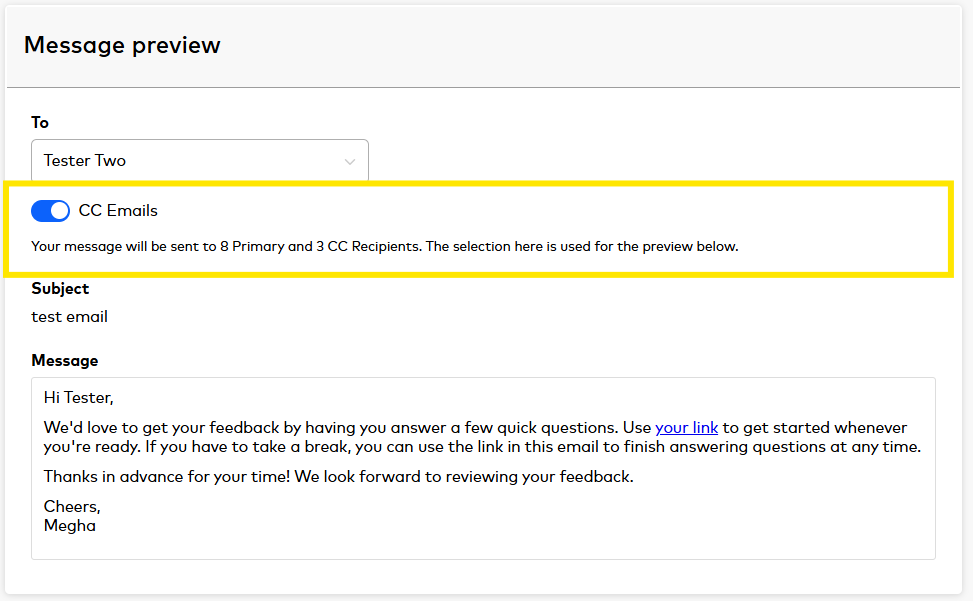
Summary Statement for Stakeholders
The new “Add CC contacts to primary recipient email” feature in SparkThink streamlines and strengthens collaborative communication. By ensuring broader visibility, supporting inclusivity, and improving operational efficiency, this enhancement directly advances SparkThink’s mission to foster innovation, engagement, and organizational success.

