As you know, you're able to create an email invitation and send out an email with a unique SparkThink survey link inside from your personal Slalom email address. This works in situations where respondents are expecting the email to come from your personal Slalom email address.
However, there may be situations where you may want to send out SparkThink survey using a different email address or mail client, e.g.;
- A client sends out the survey links to the client organization using their email address
- A Slalom marketing team sending out the survey links to the Slalom organization using an external mail client like Pardot, or Mail Chimp
- A Slalom consultant or operations manager sending out survey links in their native Outlook email application
There are two major parts to this process:
- Getting the list of unique survey links
- Sending out unique survey links using a different email client
Part 1. Getting the list of unique survey links
- Create your survey and navigate to "Share"
2. Click "Create email invitation"
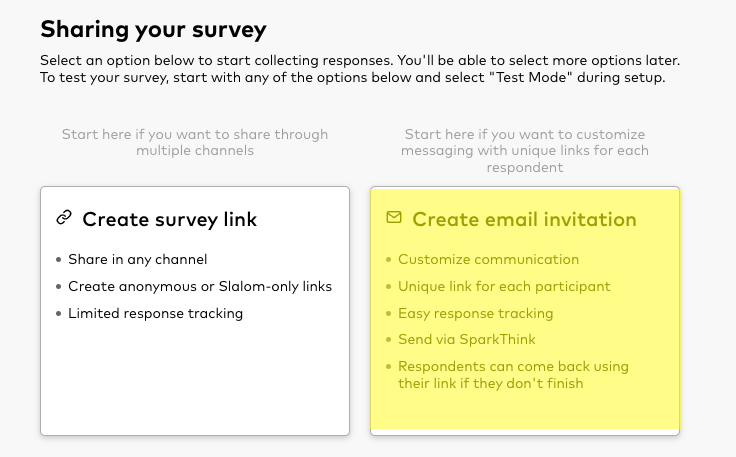
3. Setup the email invitation links, upload the respondent lists (either manually or import), enter a email subject line and click the "Save for later" button
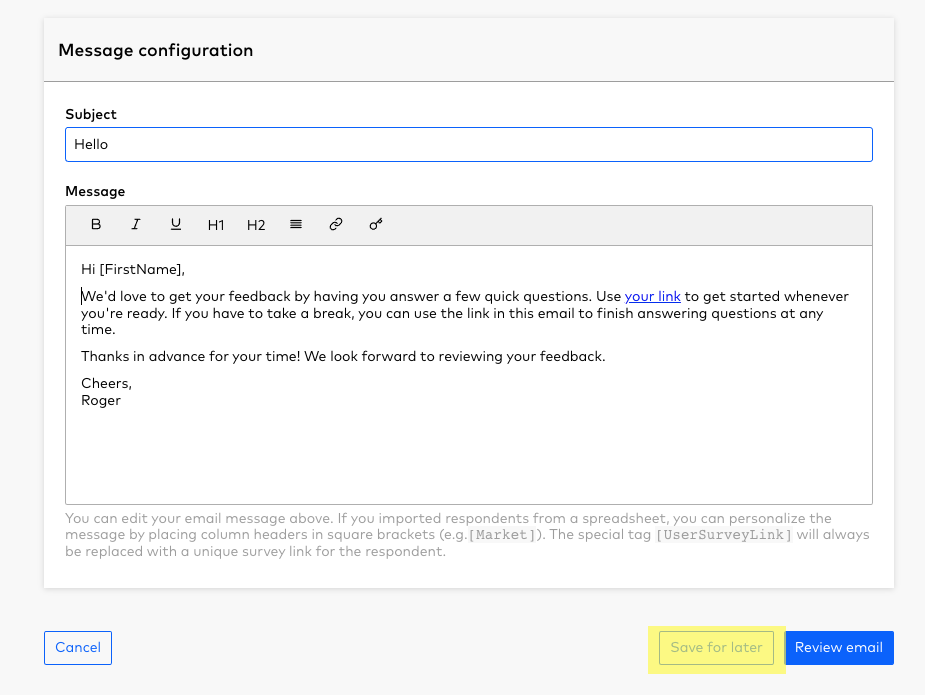
4. In the email invitation, select the respondents you want to export, and click the "export respondent list" button.
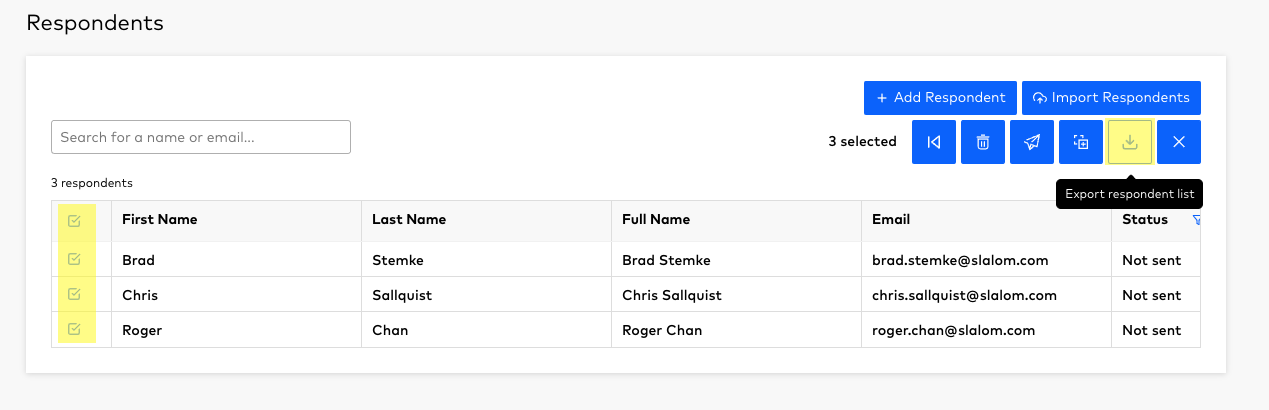
You will now have an Excel file with the list of the respondents as well as the unique survey links!
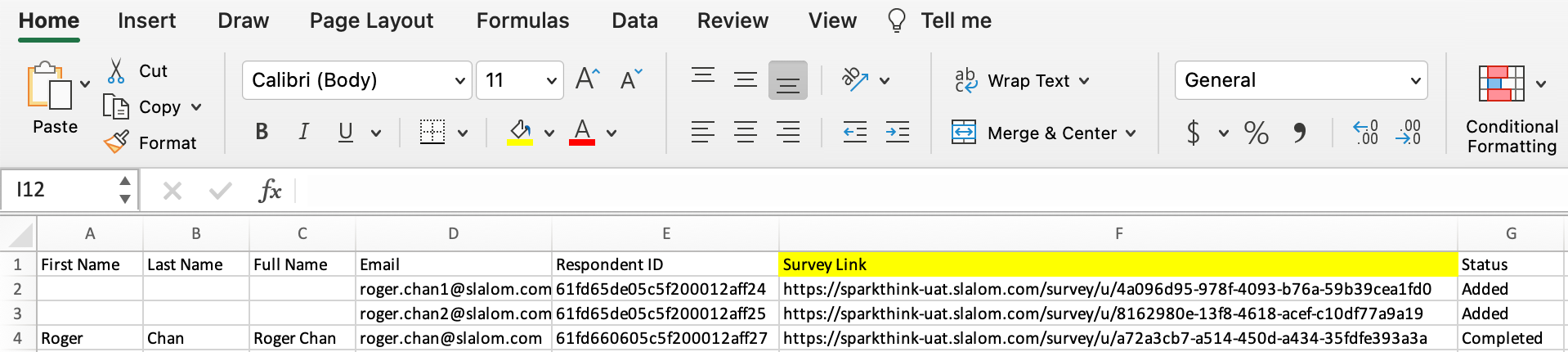
Part 2. Sending out unique survey using a different email client
From here, its up to you to send out the unique survey links by using the Excel file with the list of respondents.
There are a variety of options to take from here:
- Mail Merge for Outlook: This will allow you to use the field in the unique survey link in the Excel file and merge it into your Outlook email. Check out this link to find out how you can perform this action.
- Other Mail Clients: In a similar way to the above method, you can use the unique survey link in the Excel file as a merge field in an external mail client such Pardot, Mail Chimp etc.
That's it! Happy Surveying!



