To set up an Evaluation Vote from a Brainstorm activity, do the following:
- After you've collected ideas from participants, click on the Evaluation Vote symbol (two interlocking circles) in the Activity Toolbar at the bottom of the Activity Pane.
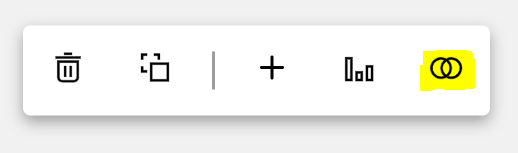
2. Select which ideas you want to evaluate if not all of them.
3. Click "Create".
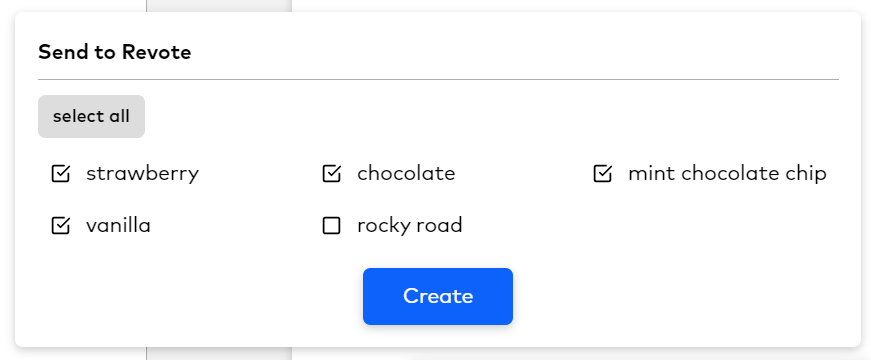
4. You will be taken to the new Evaluation Vote activity automatically. Note: It will not be open to voting yet. You'll need to add an activity tile and your answers choices before opening up to your respondents. After you are all set up, press the Present and Participant buttons at the bottom of the activity control panel.
Remember: you will need to click on the Present and Participant buttons at the bottom of the Activity Control Panel in order to start this activity, as you will still be presenting content on the Presentation Screen and collecting ideas from participants on the Participant Screen.
The red bars on either side of the thumbnail in Activity Storyboard indicate what activity is being projected on different screens (Red bar on the left side of the thumbnail corresponds to the Presentation Screen and the red bar on the right side of the thumbnail corresponds to the Participant Screen). In the example below, the red bars indicate that the Brainstorm Activity is still being presented on the Presentation and Participant Screens, while the solid blue icon shows that we are currently viewing the Evaluation Vote activity.


