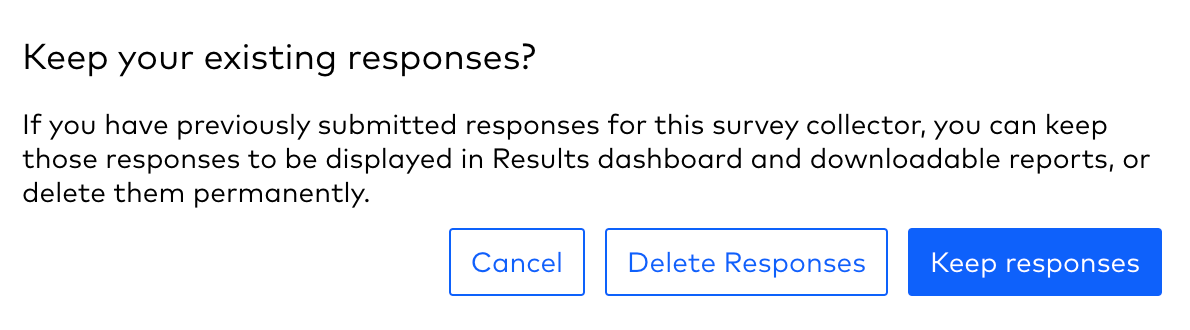Test mode is a handy feature in SparkThink Survey that allows you to validate that your survey is working as you expect it to work for respondents! Read on to learn about what Test Mode can do.
What is Test Mode?
Test mode is a function on SparkThink Survey that you can enable for any type of survey collector (i.e. your survey link or email invitation). When test mode is enabled for your survey collector, any responses for that survey collector are stored, but not included in the Survey Results or Export Files.
How can I use Test Mode?
You can enable the test mode when you are creating the survey collector (i.e. your survey link or email invitation):
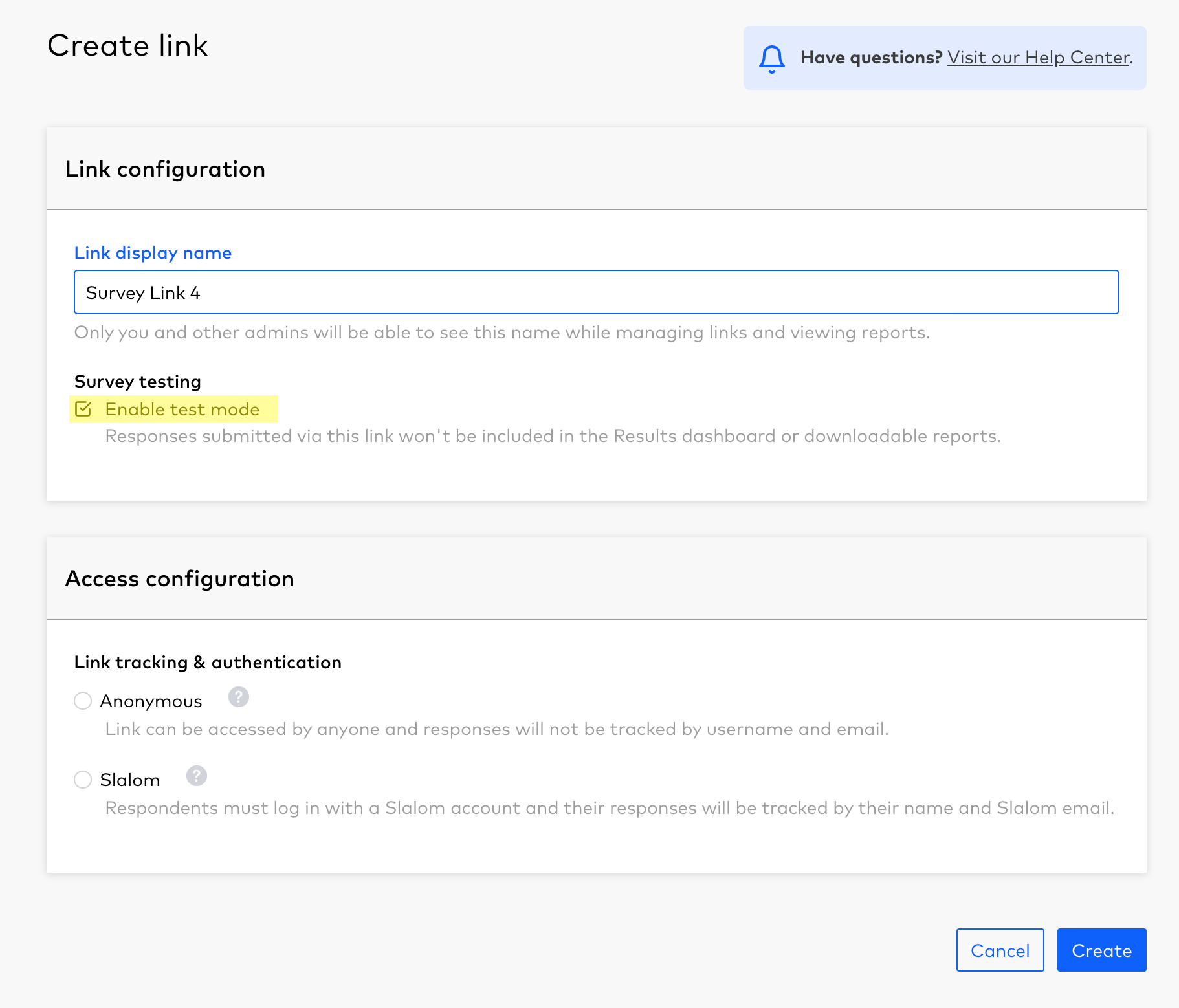
You can also toggle on/off your test mode for an existing survey collector.
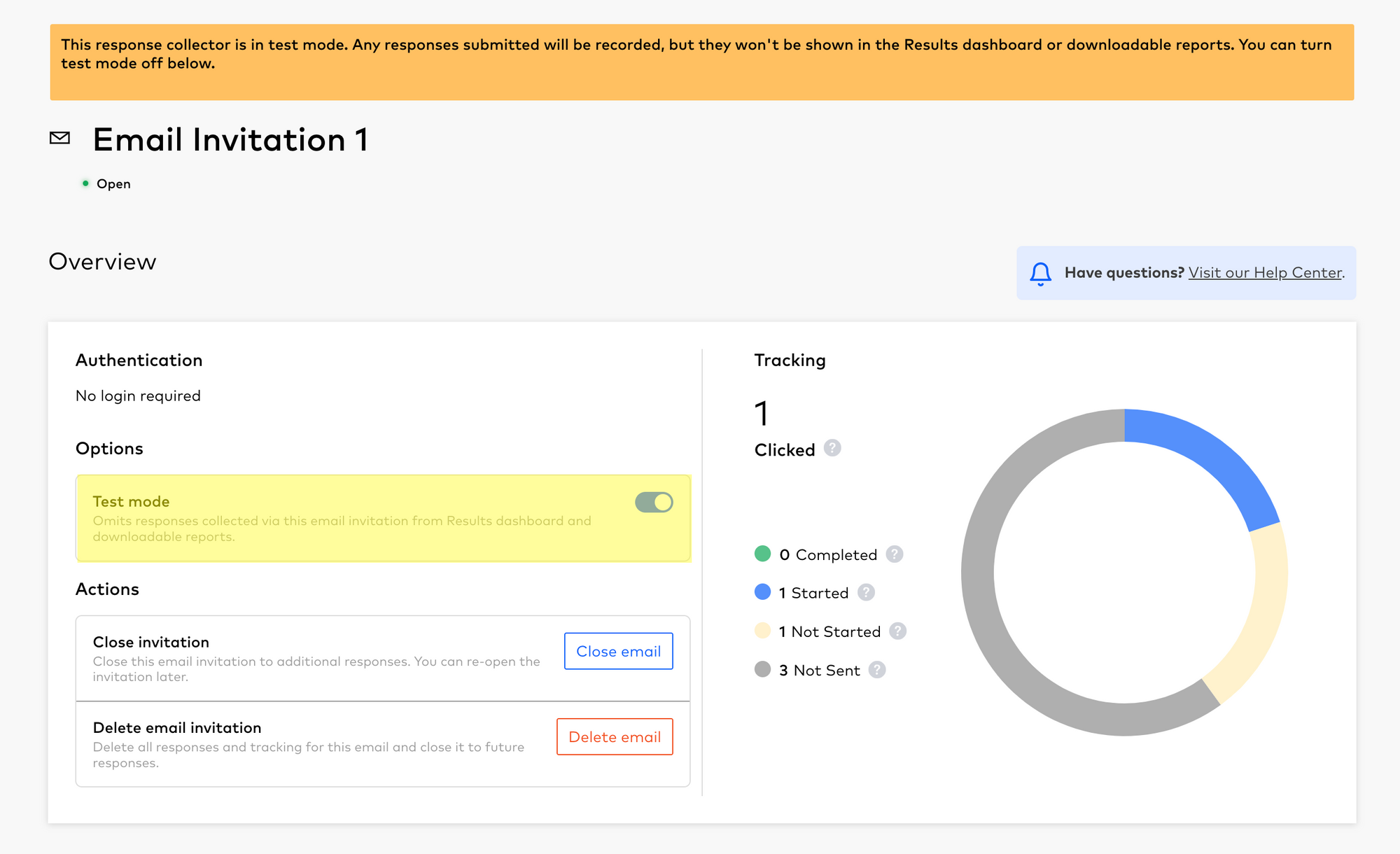
When you toggle off the test mode:
- You will be asked to confirm if you want to turn off Test Mode. Click Confirm.
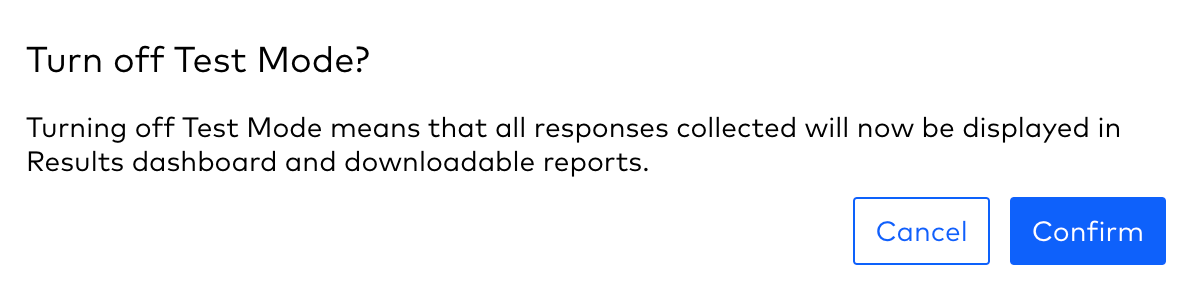
2. You will be asked if you want to keep the responses that were collected previously. You can either keep responses if you want all the previously collected test responses to be included in the results, or delete responses if you want to start afresh.
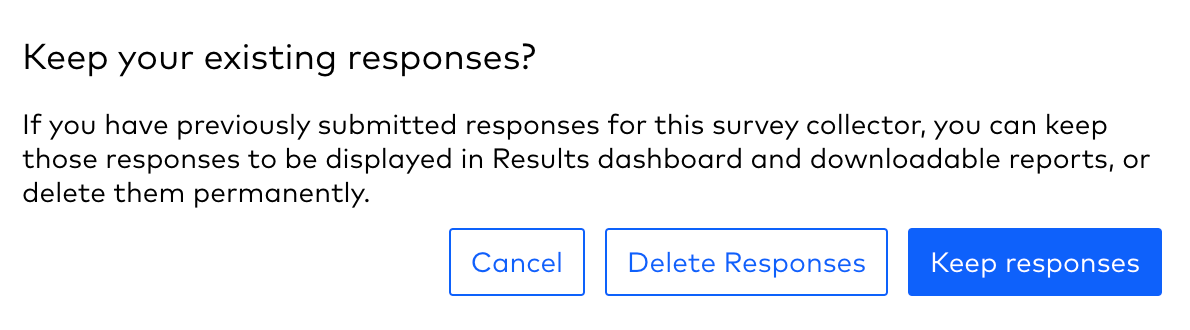
When should Test Mode be used?
Test mode can be used when you have created a survey and you (or others) want to check out what the survey will look like for the respondent. In this case, you would create a survey collector, enable test mode, and send out the survey link to other tests. During this time, you and the fellow testers can test out the survey experience on your own devices.
When you are finished testing and the actual survey design meets your expectations, you can do the following:
- Create a new survey collector (with test mode turned off) to start collecting live responses from real respondents
- OR you can toggle off test mode on the current survey collector, and make sure to delete responses when you are prompted. This will remove all previous responses so the test responses will not be mixed with your real responses.
Frequently Asked Questions
Do I have to use Test Mode to test a survey? Can't I just remove the existing responses from a survey, or start a new survey collector?
Yes, indeed! You don't need to exclusively use Test Mode to test a survey. Here are some considerations:
- If you have a survey collector with test responses, you can just close or delete the collector and create a new one for the real responses.
- If your survey is an email invitation or non-anonymous survey link, you can just reset the votes for all respondents.
I've sent out a survey link to real respondents, but I found out its still in test mode, and I can't see access the results! How can I access the responses?
All responses that are captured by a survey collector while in test mode are still recorded by SparkThink, however they are not included in the results. If you want to access those responses, all you need to do is turn-off test mode by following these steps.
- Turn off the Test Mode switch
- You will be asked to confirm if you want to turn off Test Mode. Click Confirm.
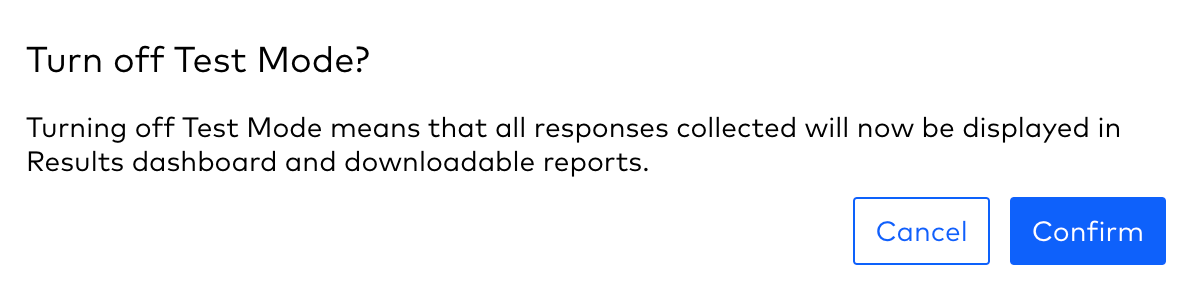
3. You will be asked if you want to keep the responses that were collected previously. Click Keep Responses.